Step 1
Create a new resource in the main page of Microsoft Azure Portal.

Step 2
From the different types of resources, create a new Virtual Machine. You can customize your own settings, as long as you follow the ones that are included in the following steps.

Step 3
Make sure you use the Region (US) East US 2. More regions will become available soon.

Step 4
In the image type, click on “See all images”. Then go to “Community Images” and search for the “AesirXanalytics” image, and choose it.


Step 5
Make sure that you use at least a 1vcpu / 2GiB memory size (Standard_B1ms). You can choose larger sizes, but not lower ones as they might not work correctly.

Step 6
Make sure that you select at least port 80 for inbound ports. You can also add port 443 if you plan to add a SSL certificate (recommended).

Step 7
Under the Advanced tab, you need to enable User data and add the following script:
#!/usr/analyticsn/bash analyticssetup

Under the Tags tab, add 2 tags, one for the REACT_APP_CLIENT_SECRET and one for the REACT_APP_LICENSE using the values that were received under My Account in

Step 8
Create the image after configuring any additional step that you might require (different disk size, public key, username, etc) and finally grab the IP address to authorize under My Account in https://analytics.aesirx.io and use it in the browser to gain access to your application.