Prerequisites for computer run build
Make sure the git and node versions have been installed on your local.
- Install GIT. Download at https://git-scm.com/downloads
- Download and install the node framework. Click on the URL https://nodejs.org/en/download/ and select a platform.
- Install Nginx/Apache on sever.
Step-by-step guide:
Step 1: Create an AesirX Account
- Visit https://signup.aesirx.io/.
- If you don't have an AesirX account, click on the option to create one.
- Enter your email address, choose a privacy ID, and select "Digital Asset Management" from the Solutions drop-down menu.
- Enter your domain name and click "Verify" to submit your request.
- Check your email (including spam folder) for a confirmation message containing your license ID.

Step 2: Install DAM App
git clone https://github.com/aesirxio/dma-appStep 3: Setup Enviroment
At the aesirx-dam-app folder, rename the .env.dist file to .env
- Note: To show the .env file on your computer, use:
- MacOS: Ctrl + Shift + "."
- Linux: Ctrl + H
- Replace the license keys in.env file with the one provided in your profile account.
- REACT_APP_SSO_CLIENT_ID replace this with the provided REACT_APP_SSO_CLIENT_ID
- REACT_APP_SSO_CLIENT_SECRET replace this with the provided REACT_APP_SSO_CLIENT_SECRET
Step 4: Build App
1. Get submodules:
git submodule update --init --recursive2. Install & build dependencies:
- For yarn:
yarn installyarn prepare- For NPM:
npm install --legacy-peer-depsnpm run prepare3. Build app
- For yarn:
yarn build- For NPM:
npm run buildSetting up on share host server
1. Open Filezilla and connect to your server.

2. Go to public_html folder.

3. Drag and drop all folders and files inside the Build folder (on your local) to public_html on server.

4. Go to the browser, type the name of your domain to login.