Google Maps is a powerful tool for embedding interactive maps into your website. However, as Google Maps collects user data, such as location and interaction information, to provide its services, it is essential to manage user consent before processing personal data in compliance with GDPR and the ePrivacy Directive (ePD).
This guide explains how to integrate Google Maps into your WordPress site while maintaining GDPR and ePD compliance using AesirX Consent Management Platform (CMP).
AesirX CMP helps you manage user consent and block data processing until consent is granted, allowing you to use Google Maps effectively while keeping your site compliant.
(Assumes you have WordPress installed and a Google Maps plugin deactivated or removed.)

Step 1: Install AesirX CMP and Activate Your Trial
1. Download and Install AesirX CMP
- Download the plugin: Get the latest release from AesirX CMP Plugin on GitHub.
- Install the plugin:
- Log in to your WordPress admin panel.
- Go to Plugins > Add New.
- Click Upload Plugin, select the downloaded file, and click Install Now.
- Click Activate Plugin after installation.
2. Register Your Shield of Privacy (SoP)
- After activation, you'll be prompted to register your Shield of Privacy (SoP) to start your 14-day free trial with full features. (Your SoP serves as your AesirX Account ID, granting access to all AesirX solutions and licenses.)
- Steps:
- Enter your details:
- Shield of Privacy ID
- Domain
- Accept Terms & Verify:
- Check Accept Terms & Privacy Policy.
- Click “Click to start verification" → Activate My Trial.
- Your free license details will appear - copy your Client ID, Client Secret, and License Key.
- Paste them into WordPress > Settings > AesirX Consent Management.
- Enter your details:

3. Update Your License for Continued Access
Before your trial ends, upgrade your license to maintain full access:
- Visit the AesirX Licenses page and click Manage License under AesirX CMP.
- Under Action, select Upgrade License and choose your preferred plan.
- Complete the upgrade process, and your license will be updated automatically.
Step 2: Use AesirX Privacy Scanner to Identify Third-Party Domains for Google Maps
With AesirX CMP installed, the next step is to identify and block third-party domains on Google Maps. AesirX Privacy Scanner simplifies this process.
1. Scan Your Site for Third-Party Domains:
- Open AesirX Privacy Scanner.
- Enter your website’s URL and click Scan.
- The scanner will analyze your site and list all third-party domains collecting user data.

2. Identify Google Maps Tracking Domains
Look for Google Maps-related domains in the scan results, such as:
- maps.googleapis.com
- maps.gstatic.com
- google.com
3. Copy Identified Domains:
-
Copy these domains for use in the next steps to block Google Maps from loading until the user consents.

Step 3: Prevent Google Maps Tracking Until Users Consent with AesirX Consent Shield
Stop Google Maps from tracking users before they consent by configuring AesirX Consent Shield.
1. Block Third-Party Domains:
- Go to WordPress > Settings > AesirX Consent Management.
- Find AesirX Consent Shield for Domain/Path-Based Blocking.
- Enter the copied domains (e.g., maps.googleapis.com, maps.gstatic.com) to prevent them from loading until users consent..
2. Block Google Maps Plugin
- AesirX Consent Shield automatically detects and lists third-party plugins that collect user data.
- Go to AesirX Consent Shield for Third-Party Plugins.
- Find Google Maps in the list and check the box to block it until users consent.
3. Adjust Script Blocking Settings:
- Select "Only Third-Party Hosts" (default).
- This blocks third-party scripts while keeping first-party scripts running normally.
4. Save your changes.
Click Save settings to apply the changes. Google Maps will now remain blocked until users provide explicit consent.

Step 4: Set Up Explicit and Fully Informed Consent
AesirX enhances Google Consent Mode V2 with two improved compliance-focused consent modes:
- Simple Consent Mode – Works like Google’s Basic Consent Mode but with stricter compliance. No data is collected or shared with third parties until users explicitly consent. Includes Reject and Consent options.
- Default Template – Tags start with denied parameters, ensuring no data is collected, stored, or sent until consent is given. Unlike Google Consent Mode 2.0, AesirX prevents any tags from loading before consent, reducing compliance risks. Includes Reject, Consent, and Decentralized Consent, giving users full control over their personal data.
How to Update Consent Settings
- Go to Settings > AesirX Consent Management > Select Consent Mode.
- Choose a template and customize the consent text.
- Update your privacy policy to explicitly state:
- Who collects the data (your site or third-party services).
- Why the data is collected (e.g., analytics, personalization).
- What data is collected (cookies, form data).
- Keep the consent message simple, clear, and informative so users understand what they’re agreeing to and why it matters.
- Update your privacy policy to explicitly state:
- Enter your Google Tag ID and Google Tag Manager ID.
- Click “Save Settings” to apply changes.

You've successfully configured Google Maps for GDPR, the ePrivacy Directive, and other data protection laws using AesirX CMP. Google Maps will remain blocked until users explicitly consent, helping your site comply with data protection laws.
Activate your 14-day free trial today to access powerful features like seamless consent management, customizable consent modes, and the unique Consent Shield for enhanced protection.
Not sure if your site meets compliance standards? Test it now with AesirX Privacy Scanner to check if your data protection measures meet legal requirements!