Jetpack is a widely used WordPress plugin that improves security, performance, and site management. However, to meet GDPR requirements, Jetpack cannot collect or process personal data without user consent.
This guide will walk you through installing Jetpack and configuring it for GDPR compliance using AesirX Analytics and Consent Management Platform (CMP). Additionally, with AesirX, you’ll benefit from first-party analytics, minimizing reliance on third-party tracking.

Step 1: Prepare Your WordPress Site
- First, install WordPress on your server or choose a WordPress-compatible hosting provider.
- Pick a theme that suits your brand and provides a good user experience.
- Add essential plugins to enhance your site’s functionality, such as those for SEO, security, and performance.
Step 2: Install and Set Up Jetpack
1. Install the Jetpack Plugin:
- From your WordPress dashboard, navigate to Plugins > Add New.
- Search for Jetpack.
- Click Install Now, and once installed, activate the plugin.
2. Connect Jetpack to WordPress.com:
- After activation, you will be prompted to connect Jetpack to a WordPress.com account. Follow the instructions to sign in or create an account and link your site to Jetpack.
3. Activate Jetpack Features:
- Once connected, you can choose which features of Jetpack to enable. These might include performance enhancements, security options, and analytics.
Step 3: Set up Jetpack with AesirX Analytics & CMP
- Setup AesirX Analytics: Begin by setting up AesirX Analytics. Follow the instructions here
Step 4: Use AesirX Privacy Scanner to Identify Third-Party Domains in Jetpack
Now that AesirX Analytics is set up, you’ll need to identify third-party domains Jetpack uses before configuring blocking.
1. Scan Your Website:
- Go to AesirX Privacy Scanner
- Enter your website's URL and click Scan.
- The Privacy Scanner will analyze your website's scripts and list all third-party domains collecting user data.

2. Identify Tracking Domains:
- In the scan results, look for domains related to Jetpack, such as:
- s0.wp.com
- stats.wp.com
- wp-content/plugins/jetpack
- Any other domains linked to Jetpack features (analytics, content delivery, etc.).
3. Copy Identified Domains:
- Copy these domains for use in the next step.

Step 5: Block Third-Party Domains and Jetpack with AesirX Consent Shield
To prevent Jetpack from running until users give consent, follow these steps:
1. Block Third-Party Domains:
- Go to Settings > AesirX Analytics > AesirX Consent Shield for Domain/Path-Based Blocking.
- Enter the following paths to block all scripts from these domains until consent is given:
- wp-content/plugins/jetpack
- s0.wp.com
- stats.wp.com
2. Block Jetpack Plugin:
- In Settings > AesirX Analytics, find the AesirX Consent Shield for Third-Party Plugins section.
- Check the box next to Jetpack to block it until consent is given.
3. Script Blocking Options:
- Select Only Third-Party Hosts (default). This option blocks JavaScript from third-party domains, allowing first-party scripts to run normally and keeping essential site functions intact.
4. Save your changes.

Step 6: Integrate AesirX Analytics & CMP
- Install the AesirX Analytics & CMP Plugin:
- In your WordPress dashboard, go to Plugins > Add New and search for "AesirX Analytics".
- Click "Install Now" and then "Activate".
- Create an AesirX Account and Obtain an Analytics License:
- Register on the AesirX Sign-Up Page. (Note that you will be redirected to register for a Shield of Privacy (SoP) account - this acts as your AesirX Account ID and provides access to access all AesirX solutions and licenses)
- Choose your Shield of Privacy ID.
- Select “First-Party Analytics” from the Solutions drop-down menu.
- Receive your license ID and confirmation email to complete the setup.
- Configure AesirX Analytics:
- Navigate to Settings > AesirX Analytics in your WordPress dashboard.
- Configure server setup (internal or external) and ensure consent is required before data collection.
- Paste your solution key and click “Save” to apply changes.
- Set Up Consent Templates:
AesirX supports two consent modes compatible with Google Consent Mode V2, but with enhanced compliance features:
- Simple Consent Mode: No data is collected or sent to any third parties until users provide explicit consent - ideal for strict GDPR and ePrivacy compliance.
- Default Template: Tags are preloaded with denied parameters and do not collect, store, or send any data until consent is obtained - supporting compliance while preparing for data collection after user consent.
Note: While Google Consent Mode V2 allows for tag loading with denied parameters, AesirX's approach of not loading any tags until consent is given minimizes compliance risks associated with GDPR and ePrivacy Directive regulations.
- Steps:
- Go to AesirX BI > Consent > Consent Templates.
- Input your Google Tag ID and Google Tag Manager ID (Optional).
- Choose your preferred consent mode and customize the consent text.
- Click “Save”.

Step 7: Implement Site-Wide and Opt-In Consent
To comply with GDPR and ePrivacy, manage user consent effectively through a two-tiered approach:
- Site-Wide Consent:
Customize Site-Wide Consent:
AesirX integrates automatic site-wide consent, prompting users to provide general consent before loading any tracking scripts or third-party services. Customize the consent text to be clear and informative.
- Go to AesirX BI > Consent Templates and update the consent text.
- Example Text:
|
“We use AesirX Analytics and Consent Management Platform (CMP) to manage your data preferences. You can choose to:
Data collected may be used for site activity tracking, user engagement, security purposes, and transactional data management, as well as analytics and marketing purposes, including tracking via Jetpack and AesirX Analytics, as outlined in our Privacy Policy.” |
Note:
1. Update your privacy policy to explicitly mention the collection, processing, and use of data by Jetpack, AesirX Analytics, and any other third-party services. Clearly inform users about how their data will be used and shared.
2. Please include any other third-party services as applicable in your implementation. For step-by-step instructions, refer to our How-To Guides.
Handling Consent Rejection:
If a user rejects consent, explain the limitations and suggest using decentralized methods for better control. Currently, you can't customize the site-wide rejection message.
To manage rejections effectively, switch to opt-in consent. This allows you to handle rejections on a case-by-case basis. Follow the instructions in the opt-in consent setup guide.
Revoking Consent:
AesirX supports decentralized consent management via a wallet and Shield of Privacy (SoP). Users can revoke consent directly on the site or through the AesirX dApp. This aligns with GDPR's requirement for easy consent withdrawal options.

- Opt-In Consent for Specific Functionalities:
For features like payment processing or customer support tools, use opt-in consent to activate third-party services only after explicit user approval. This approach minimizes data collection, limits third-party sharing, and enhances user trust by clearly explaining how their data will be used.
Customize Opt-in Consent:
- Example JavaScript for Opt-In Consent: (Use Site Consent and Opt-In Consent in Combination)
<script>
window.optInConsentData = `[
{
title: "payment",
content: "<div>YOUR_CONTENT_INPUT_HERE</div>",
}
]`;
</script>- Optional Configuration: Replace Site Consent with Opt-in Consent
<script>
window.optInConsentData = `[
{
title: "payment",
content: "<div>YOUR_CONTENT_INPUT_HERE</div>",
replaceAnalyticsConsent: "true",
}
]`;
</script>Handle Reject Consent:
- If a user rejects consent, display a message indicating that consent is required for the functionality to work.
- Example:
- Wide-site consent:
window.funcAfterReject = async function () {
// Show a message or label indicating that consent is required
alert(
"Consent is required for this functionality to work. We use this third-party service for [specific purpose], and it cannot operate without your consent"
);
};-
- Opt-in Consent:
window.funcAfterRejectOptIn = async function () {
alert(
"Consent is required for this functionality to work. We use this third-party service for customer support, and it cannot operate without your consent."
);
};Notify Users About Consent Status:
- Inform users if they have rejected consent and how it affects their experience on the site.
- Example Notification:
document.addEventListener("DOMContentLoaded", function () {
if (sessionStorage.getItem("aesirx-analytics-consent") !== "true") {
alert(
"Consent is required for payment processing through [Payment Processor Name]. We cannot complete transactions without your consent. Please adjust your preferences to continue using our payment services with [Payment Processor Name]"
);
}
});Customize Consent Messages:
- Edit your consent forms to include clear information about the use of these third-party widgets and the purpose of data collection.
- Example Alert Text: “We use [Payment Processor Name] to handle transactions. To process your payment, we need to track and collect data related to your order. This includes sharing relevant information with [Payment Processor Name]. If you do not consent to this data sharing, you will not be able to complete your purchase. For more details, please refer to our Privacy Policy.”
|
Installation Tip: When setting up AesirX Analytics & CMP with Jetpack, follow these steps for compliant consent handling:
Implement a site-wide banner that gathers general consent for data collection, including Jetpack and AesirX Analytics + CMP. This allows these tools and necessary site functions to be covered under the site-wide consent, enabling your website to operate smoothly while remaining compliant with GDPR and ePrivacy regulations.
Utilize opt-in consent for third-party tools related to specific functionalities, such as payment processing, CRM systems, or AI chatbots. This approach allows data collection only after users provide explicit consent, supporting data minimization and enhancing user experience while maintaining compliance.
By integrating AesirX Analytics & CMP, you’ll not only manage compliant consent but also gain from privacy-focused, first-party analytics. This approach provides valuable insights without relying on third-party tracking, enhancing both privacy and data analytics. |
Step 8: Utilize AesirX Tools for Enhanced Compliance
- First-Party Server:
Transitioning to AesirX’s first-party tools significantly enhances performance and scalability. While the AesirX Analytics WordPress Plugin defaults to using the internal WordPress database for data storage and processing, opting for a dedicated first-party server offers even greater benefits.
Configuring your own server allows you to optimize performance for your site’s specific needs, effectively scale resources to handle increased traffic, and maintain complete control over your data. This setup ensures that your data is hosted and managed entirely within your own infrastructure, free from third-party limitations. For detailed guidance on implementing and configuring your first-party server, refer to our First-Party Server How-To Guide.
- Privacy Scanner:
Regularly use AesirX Privacy Scanner to monitor and ensure ongoing compliance. The Privacy Scanner helps ensure that your site adheres to the ePrivacy Directive and GDPR by identifying non-compliant elements such as cookies, trackers, and beacons. It provides detailed compliance reports and actionable insights for resolving detected issues. For detailed instructions on using the Privacy Scanner, refer to our Privacy Scanner How-To Guide.
- Privacy Monitoring:
Implement AesirX’s Privacy Monitoring to continuously track and manage privacy compliance on a daily, weekly, monthly, or custom schedule. These services provide real-time updates and alerts on any changes that could impact your compliance status, ensuring you stay informed and can take prompt action when needed. Discover how to set up and utilize privacy monitoring in our Privacy Monitoring How-To Guide.

Step 7: Ongoing Monitoring and Optimization
To maintain compliance and ensure optimal performance, regularly review and refine your consent management setup:
- Test and Review Consent Records:
- Consistently monitor consent records in AesirX BI > Consent > Overview. This helps ensure that all consent activities are accurately tracked and aligned with compliance requirements.
- Update Consent Forms:
- Periodically update your consent forms to reflect any changes in data collection practices or third-party integrations. Keeping these forms current ensures that users are always informed about how their data is used.
- Verify Third-Party Integrations:
- Routinely check that all plugins and third-party services adhere to the consent choices configured through AesirX CMP. This ensures that your data practices remain compliant and transparent.
- Analyze Performance Metrics:
- Continuously analyze consent and engagement metrics in AesirX BI > Consent > Overview. Use these insights to refine your consent management approach and enhance the user experience.
By integrating Jetpack into your WordPress site utilizing AesirX Analytics & CMP, you achieve GDPR compliance while benefiting from first-party data collection. This setup enhances user trust, protects data privacy, and provides a solid foundation for managing consent across your site.
For more detailed guidance, explore AesirX’s resources on digital privacy and compliance management.