Prerequisites for computer run build
Make sure the git and node versions have been installed on your local.
- Install GIT. Download at https://git-scm.com/downloads
- Download and install the node framework. Click on the URL https://nodejs.org/en/download/ and select a platform.
- Install Nginx/Apache on sever.
You also must have installed 1st party server for AesirX Analytics:
git clone https://github.com/aesirxio/analytics-1stparty.gitInstructions for setting up
- Clone the aesirx-1stparty.env.dist file into aesirx-1stparty.env and customize
- You can choose not to customize anything.
- If you have a separate MongoDB server, you can specify the credentials using the following variables:
- DBUSER
- DBPASS
- DBHOST
- DBPORT
- DBNAME
- You can choose to change the HTTP_PORT variable (default 80), which is the port that your 1st party server will listen to.
- Execute docker compose up -d to run the full setup, including the MongoDB server.
Step-by-step guide:
Step 1: Create an AesirX Account
- Visit https://signup.aesirx.io/.
- If you don't have an AesirX account, click on the option to create one.
- Enter your email address, choose a privacy ID, and select "Ethical Business Intelligence" from the Solutions drop-down menu.
- Enter your domain name and click "Verify" to submit your request.
- Check your email (including spam folder) for a confirmation message containing your license ID.

Step 2: Install BI App
git clone https://github.com/aesirxio/bi-appStep 3: Setup Enviroment
In the aesirx-bi-app folder, rename the .env.dist file to .env
- Note: To show the .env file on your computer, use:
- MacOS: Ctrl + Shift + "."
- Linux: Ctrl + H
- Replace the REACT_APP_CLIENT_SECRET and REACT_APP_LICENSE in the .env file with the one provided in your profile account.
- Replace the REACT_APP_ENDPOINT_URL in the .env file with the link to your 1st party server for AesirX Analytics.
- Replace the REACT_APP_DATA_STREAM in the .env file with the name and domain to the your data-stream endpoint.
- Replace the REACT_APP_DEMO_USER in the .env file with the email you want to set for Login.
- Replace the REACT_APP_DEMO_PASSWORD in the .env file with the password you want to set for Login.
Step 4: Run App
Run BI app.
1. Get submodules:
git submodule update --init --recursive2. Install & build dependencies:
- For yarn:
yarn installyarn prepare- For NPM:
npm install --legacy-peer-depsnpm run prepare3. Build app
- For yarn:
yarn build- For NPM:
npm run buildSetting up on share host server
1. Open Filezilla and connect to your server.

2. Go to public_html folder.

3. Drag and drop all folders and files inside the Build folder (on your local) to public_html on server.

4. Go to the browser, type the name of your domain to login.