Integrating Zendesk with your WordPress site can significantly enhance your customer support by making interactions more efficient and seamless. However, it's important to ensure that this integration adheres to GDPR and ePrivacy regulations to protect user data.
In this guide, we'll take you through the steps to link Zendesk with your WordPress site while ensuring compliance with data protection laws. We'll utilize AesirX Analytics & CMP to manage consent in a compliant manner, allowing you to improve your support capabilities without compromising privacy. Plus, with AesirX, you'll gain the added advantage of first-party analytics, which reduces your reliance on third-party tracking.
|
Compliance Risk: Using Zendesk without explicit and informed consent is non-compliant. Read more to understand the legal requirements and risks associated with consent. |
Step 1: Prepare Your WordPress Site
- First, install WordPress on your server or choose a WordPress-compatible hosting provider.
- Pick a theme that suits your brand and provides a good user experience.
- Add essential plugins to enhance your site’s functionality, such as those for SEO, security, and performance.
Step 2: Install and Configure the Zendesk Plugin
- Log in to your WordPress dashboard. Go to "Plugins" > "Add New," search for "Zendesk Support for WordPress," then click "Install Now" and "Activate."
- Next, go to "Settings" > "Zendesk." Enter your Zendesk subdomain and log in to authenticate your account.
Add the Zendesk Web Widget
- Add the Zendesk Web Widget to your site by including <?php the_zendesk_webwidget(); ?> in your theme’s footer template (footer.php).
- Alternatively, enable it from the plugin settings under "Appearance" > "Widgets."
Add the Zendesk Support Feedback Tab
- Similarly, add the Zendesk Support Feedback Tab by placing <?php the_zendesk_dropbox(); ?> in your theme’s footer template or enabling it through the plugin settings.
Customize Your Integration
- Adjust the widget settings to match your site’s design.
Set Up Zendesk Live Chat with AesirX Analytics for GDPR Compliance
- Set up AesirX Analytics: Follow the instructions here.
- Follow Zendesk instructions and get embedded code here.
- Set up Zendesk Script: Embed the following script in your site:
<script type="module">
window.funcAfterConsent = async function () {
var script = document.createElement("script");
script.type = "text/javascript";
//Change script.src to your script source from embedded code
script.src =
"https://static.zdassets.com/ekr/snippet.js?key=f89c52e5-cc3b-45de-bad5-0fe8c3113813";
document.head.appendChild(script);
};
</script>Step 3: Integrate AesirX Analytics & CMP
- Install the AesirX Analytics & CMP Plugin:
- In your WordPress dashboard, go to Plugins > Add New and search for "AesirX Analytics".
- Click "Install Now" and then "Activate".
- Create an AesirX Account and Obtain an Analytics License:
- Register on the AesirX Sign-Up Page and choose “First-Party Analytics”.
-
- Configure AesirX Analytics:
- Navigate to Settings > AesirX Analytics in your WordPress dashboard.
- Configure server setup (internal or external) and ensure consent is required before data collection.
- Paste your solution key and click “Save” to apply changes.
- Set Up Consent Templates: AesirX supports both basic and advanced consent modes compatible with Google Consent Mode V2.
- Simple Consent Mode: No data is collected until users provide explicit consent - ideal for strict GDPR compliance.
- Default Template: Tags load immediately, with minimal, non-identifiable data sent to Google/AesirX until consent is given - ideal for balancing privacy and data collection needs.
- Steps:
- Go to AesirX BI > Consent > Consent Templates.
- Input your Google Tag ID and Google Tag Manager ID.
- Choose your preferred consent mode and customize the consent text.
- Click “Save”.

Step 4: Implement Site-Wide and Opt-In Consent
To comply with GDPR and ePrivacy, manage user consent effectively through a two-tiered approach:
- Site-Wide Consent:
Customize Site-Wide Consent:
AesirX integrates automatic site-wide consent, prompting users to provide general consent before loading any tracking scripts or third-party services. Customize the consent text to be clear and informative.
- Go to AesirX BI > Consent Templates and update the consent text.
- Example Text:
|
“We use AesirX Analytics and Consent Management Platform (CMP) to manage your data preferences. You can choose to:
Data may be used for customer support, analytics, and marketing purposes, including tracking by Zendesk and AesirX Analytics, as outlined in our Privacy Policy.” |
Note: Please include any other third-party services as applicable in your implementation. For step-by-step instructions, refer to our How-To Guides.
Handling Consent Rejection:
If a user rejects consent, explain the limitations and suggest using decentralized methods for better control. Currently, you can't customize the site-wide rejection message.
To manage rejections effectively, switch to opt-in consent. This allows you to handle rejections on a case-by-case basis. Follow the instructions in the opt-in consent setup guide.
Revoking Consent:
AesirX supports decentralized consent management via a wallet and Shield of Privacy (SoP). Users can revoke consent directly on the site or through the AesirX dApp. This process ensures that data collection stops immediately and gives users full control over their data, enhancing compliance and trust.

- Opt-In Consent for Specific Functionalities:
For features like payment processing, CRM systems, or AI chatbots, use opt-in consent to activate third-party services only after explicit user approval. This approach minimizes data collection, limits third-party sharing, and enhances user trust by clearly explaining how their data will be used.
Customize Opt-in Consent:
- Example JavaScript for Opt-In Consent: (Use Site Consent and Opt-In Consent in Combination)
<script>
window.optInConsentData = `[
{
title: "payment",
content: "<div>YOUR_CONTENT_INPUT_HERE</div>",
}
]`;
</script>- Optional Configuration: Replace Site Consent with Opt-in Consent
<script>
window.optInConsentData = `[
{
title: "payment",
content: "<div>YOUR_CONTENT_INPUT_HERE</div>",
replaceAnalyticsConsent: "true",
}
]`;
</script>Handle Reject Consent:
- If a user rejects consent, display a message indicating that consent is required for the functionality to work.
- Example:
- Wide-site consent:
window.funcAfterReject = async function () {
// Show a message or label indicating that consent is required
alert(
"Consent is required for this functionality to work. We use this third-party service for [specific purpose], and it cannot operate without your consent"
);
};-
- Opt-in Consent:
window.funcAfterRejectOptIn = async function () {
alert(
"Consent is required for this functionality to work. We use this third-party service for customer support, and it cannot operate without your consent."
);
};Notify Users About Consent Status:
- Inform users if they have rejected consent and how it affects their experience on the site.
- Example Notification:
document.addEventListener("DOMContentLoaded", function () {
if (sessionStorage.getItem("aesirx-analytics-consent") !== "true") {
alert(
"Consent is required for payment processing through [Payment Processor Name]. We cannot complete transactions without your consent. Please adjust your preferences to continue using our payment services with [Payment Processor Name]"
);
}
});Customize Consent Messages:
- Edit your consent forms to include clear information about the use of these third-party widgets and the purpose of data collection.
- Example Alert Text: “We use a payment processor to handle transactions. To process your payment, we need to track and collect data related to your order. This includes sharing relevant information with the payment processor. If you do not consent to this data sharing, you will not be able to complete your purchase. For more details, please refer to our Privacy Policy.”
|
Installation Tip: When setting up AesirX Analytics & CMP with Zendesk, follow these steps for compliant consent handling:
Add a simple site-wide banner to collect general consent for basic data collection including AesirX Analytics & CMP. This banner will cover essential tracking tools and functions necessary for your site’s operation while ensuring GDPR and ePrivacy compliance.
Use opt-in consent specifically for Zendesk. This ensures Zendesk only collects data after users have explicitly agreed, keeping you compliant with GDPR and ePrivacy regulations.
By integrating AesirX Analytics & CMP, you’ll not only manage compliant consent but also gain access to privacy-focused, first-party analytics. This approach helps you gather insights without relying on third-party tracking, enhancing privacy and maintaining robust data analytics. |
Step 5: Utilize AesirX Tools for Enhanced Compliance
- First-Party Server:
Transitioning to AesirX’s first-party tools significantly enhances performance and scalability. While the AesirX Analytics WordPress Plugin defaults to using the internal WordPress database for data storage and processing, opting for a dedicated first-party server offers even greater benefits.
Configuring your own server allows you to optimize performance for your site’s specific needs, effectively scale resources to handle increased traffic, and maintain complete control over your data. This setup ensures that your data is hosted and managed entirely within your own infrastructure, free from third-party limitations. For detailed guidance on implementing and configuring your first-party server, refer to our First-Party Server How-To Guide.
- Privacy Scanner:
Regularly use AesirX Privacy Scanner to monitor and ensure ongoing compliance. The Privacy Scanner helps ensure that your site adheres to the ePrivacy Directive and GDPR by identifying non-compliant elements such as cookies, trackers, and beacons. It provides detailed compliance reports and actionable insights for resolving detected issues. For detailed instructions on using the Privacy Scanner, refer to our Privacy Scanner How-To Guide.
- Privacy Monitoring:
Implement AesirX’s Privacy Monitoring to continuously track and manage privacy compliance on a daily, weekly, monthly, or custom schedule. These services provide real-time updates and alerts on any changes that could impact your compliance status, ensuring you stay informed and can take prompt action when needed. Discover how to set up and utilize privacy monitoring in our Privacy Monitoring How-To Guide.

Step 6: Ongoing Monitoring and Optimization
To maintain compliance and ensure optimal performance, regularly review and refine your consent management setup:
- Test and Review Consent Records:
- Consistently monitor consent records in AesirX BI > Consent > Overview. This helps ensure that all consent activities are accurately tracked and aligned with compliance requirements.
- Update Consent Forms:
- Periodically update your consent forms to reflect any changes in data collection practices or third-party integrations. Keeping these forms current ensures that users are always informed about how their data is used.
- Verify Third-Party Integrations:
- Routinely check that all plugins and third-party services adhere to the consent choices configured through AesirX CMP. This ensures that your data practices remain compliant and transparent.
- Analyze Performance Metrics:
- Continuously analyze consent and engagement metrics in AesirX BI > Consent > Overview. Use these insights to refine your consent management approach and enhance the user experience.
By integrating Zendesk with AesirX’s Analytics & CMP, you ensure GDPR compliance while benefiting from first-party data collection. This setup helps maintain user trust, safeguards data privacy, and provides a reliable foundation for managing consent throughout your site.
Related How-To Guides
- Integrate Mailchimp with WordPress for GDPR Compliance
- Integrate Hubspot with WordPress for GDPR Compliance
- Integrate Facebook Pixel with WordPress for GDPR Compliance
For more detailed guidance, explore AesirX’s resources on digital privacy and compliance management.